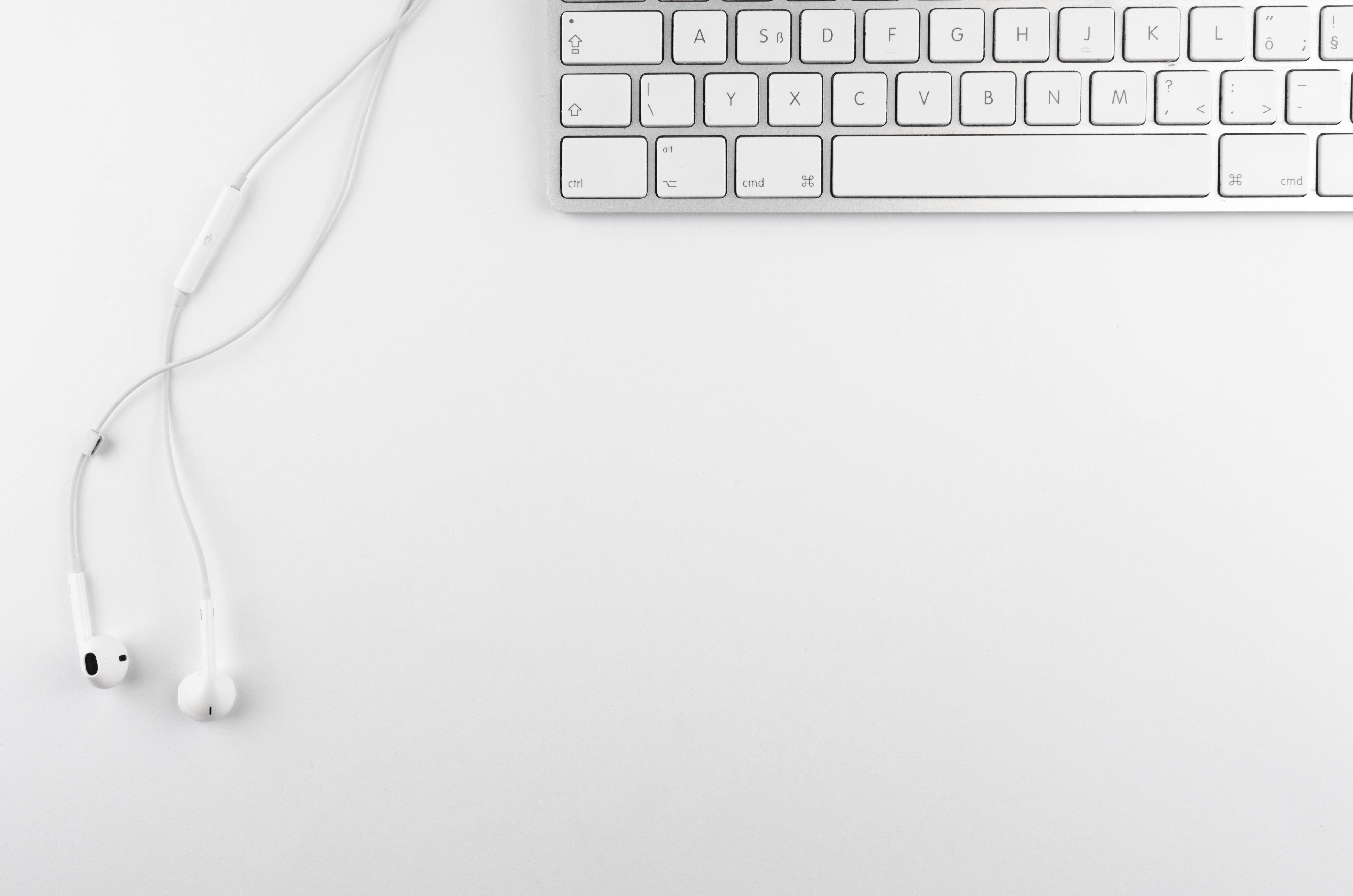
Some tips to check: Does your Windows PC use a proxy server?
Have you ever heard techies cite the term ‘unblock proxy’ and wonder why they do it? Do you have a Windows PC and want to check whether you use web proxies or not? If yes, then quickly scan the article to know everything about such servers and know how to make your Windows proxy free.
No doubt every cyber user is concerned about the security of his device, network, account and identity but some of the proxy sites manage to install fake server to capture user details. Ever-growing cybercrime data annoys users every day, but the downside is that nothing can be done to stop such illegitimate activities. Some of the innocent users can install crapware, spyware or other malicious code on your Windows system, which compromises data security and information privacy. Well, it is very dangerous because a malware author can easily track all your data and use it later for fraudulent purposes. Tech geeks recommend taking preventive measures when accessing a poor download site, as they might install web proxies.
What is the proxy server?
A proxy server is a system that functions as an intermediary or connection link between a web browser and the Internet service. The main purpose of such servers is to improve web performance by virtually storing a copy or keeping a record of frequently accessed web pages. The basic function of these servers is to present the web page (cache) immediately, whenever a user commands a browser to open a particular website. Proxy server collection allows users to access a particular web page faster by going to it instead of going through the entire web procedure. Proxy server also serves as an amazing security shield, helping to improve system, browser, and user security by filtering out malicious software or web content. These servers find their use in networks deployed within the IT wings of large organizations and enterprises to prevent some major security breaches and Internet threats.
Some Tips to Check System Proxy for Windows
1. Open Internet Explorer on your Windows device and go to the ‘Internet Options’ page.
2. Quickly go to the ‘Connections’ tab and then click the ‘LAN Settings’ button, located at the bottom of the web page.
3. As soon as you click the ‘LAN Settings’ button, you will get a dialog indicating whether you are using a proxy or not. If the box is checked, it simply means that you are using a proxy.
4. Click the ‘Advanced’ button to see what proxy it is using or use the netstat -ab command from a command prompt to find out the name of the process, what proxy it is running on.
5. Once you identify the process running a proxy, it’s time to scan for malware or viruses.
Conclusion
It is better to take some preventive measures to keep malicious codes and threats away from your device. But sometimes, malicious software can accidentally get into your device and steal your crucial information to create unmanageable situations for you. It’s true that almost all applications use system proxy settings to manage incoming and outgoing Internet traffic, so making changes to them can help you avoid some bigger risks. You can easily find proxy server settings in the Internet Options panel in applications like Google Chrome and Internet Explorer. Tech experts recommend installing regular Windows updates to keep your device protected against all major malware infections and virtual threats. You’ll also notice that some apps can set their proxy settings in-app, but you should monitor them manually to avoid major performance and security glitches.